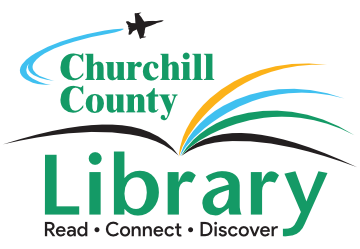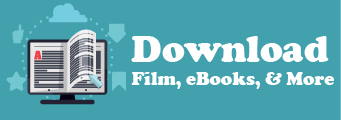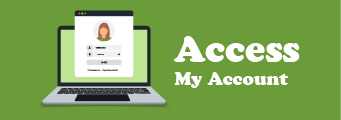How to use the library’s 3D printer:
Option 1: Complete one of the intro courses
The NCLab course focuses more on coding and general 3D geometry. It requires no login, just click the link here
The TinkerCAD course on LinkedinLearning focuses on an iterative design process. It is accessible in LinkedInLearning with your library card, and can be found by searching “Designing a replacement part using 3D printing” once you’re logged in. Click here
Both are reasonable introductions to the world of 3D design, and will give you enough of a foundation to start experimenting with your own designs.
Option 2: Attend a drop in 3D printing event.
Approximately twice a month we have drop in workshops where you can print your designs, experiment with different print options, and work on your 3D models. See the calendar for the next date by clicking here
Option 3: Send your .stl files to the Joe, IT Librarian for printing
Email Joe and your files will go into the print queue. We’ll let you know when they are ready for pickup!